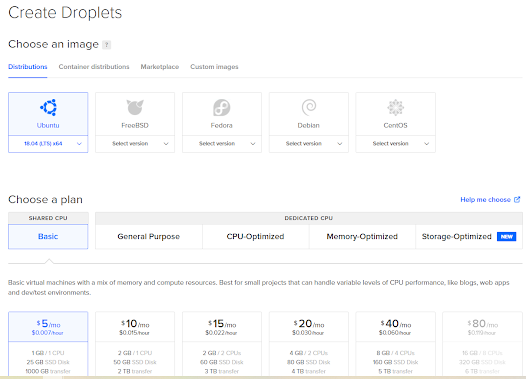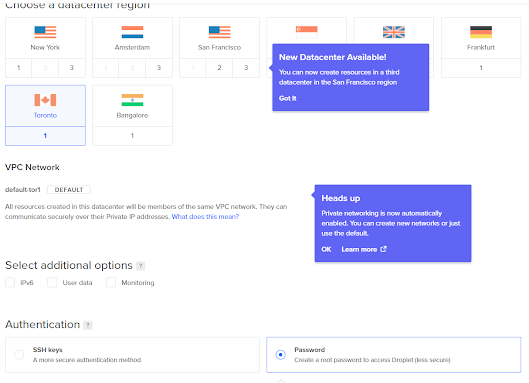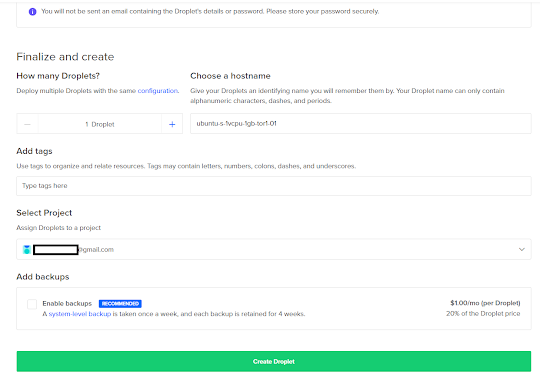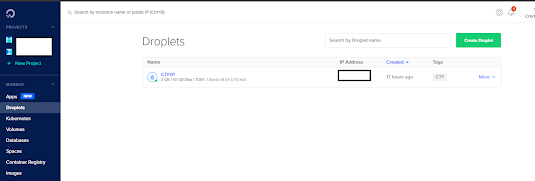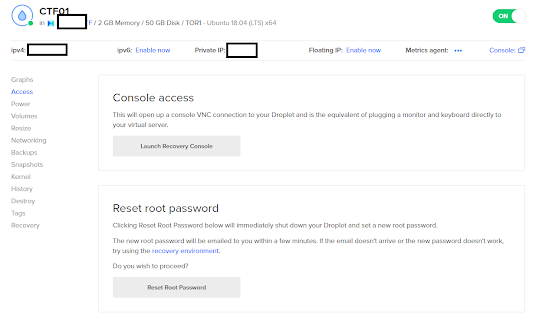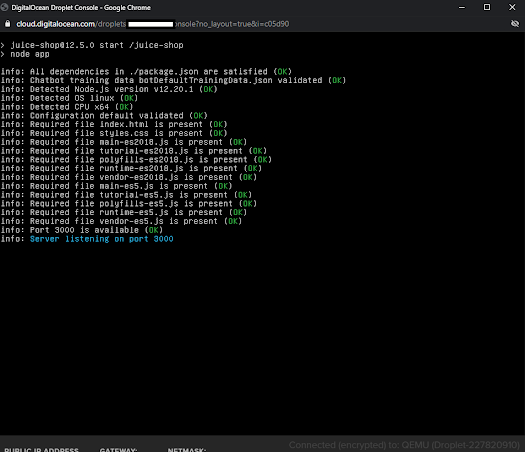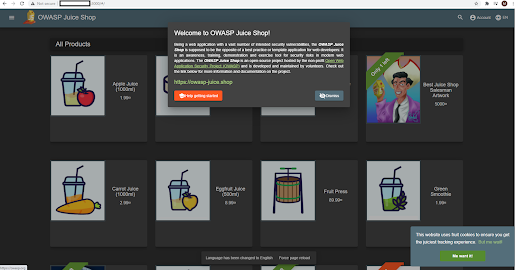OK so the time has come, we are all done with our Juicebox CTF and other experiments and the $100 credit is nearly running out (if you did it right). The follow instructions are my quick reference notes, but really there's a great article here that provides a nice walkthrough: this is where i started. https://www.websiteplanet.com/blog/cancel-digitalocean/
1) First things first - backup your data.
* I also recommend exporting terminal history so you can recall setup commands for future projects.
* Using WinSCP or other SSH based file transfer tool (even windows 10 supports this now)
https://winscp.net/eng/docs/guides
https://docs.microsoft.com/en-us/windows/terminal/tutorials/ssh
2) After your data has been copied off the systems you setup, you can shutdown the VM's
3) With that completed, now you need to remove any special DNS settings (i.e. if you used a registed domain for any of your VM's
* In my case I had a google domain associated with it so referring back to my previous article, I undid the config settings both in Google domain services and Digital Ocean
4) Now we need to destroy the VM (and any others)
* Now there's multiple prompts to makes sure you aren't making a mistake, but once completed they are gone
5) Now you can go to account settings and deactivate the account - make sure you purge your data
* After this your account is gone, bye bye, syanora, hasta nunca test VM's!
* Don't forget to fill out the customer survey - you had some fun through their kindness, the least you can do is tell them what you think of the product, your input may even help make it better. (no royalties likely, but bonus gratitude is still worth it hehe)
Now to try out some other cloud services ... like Oracle Cloud Platform, why not give it a whirl ... look forward to more posts. Until next time!